Signature Image: How To Make Yours For Free (2024)
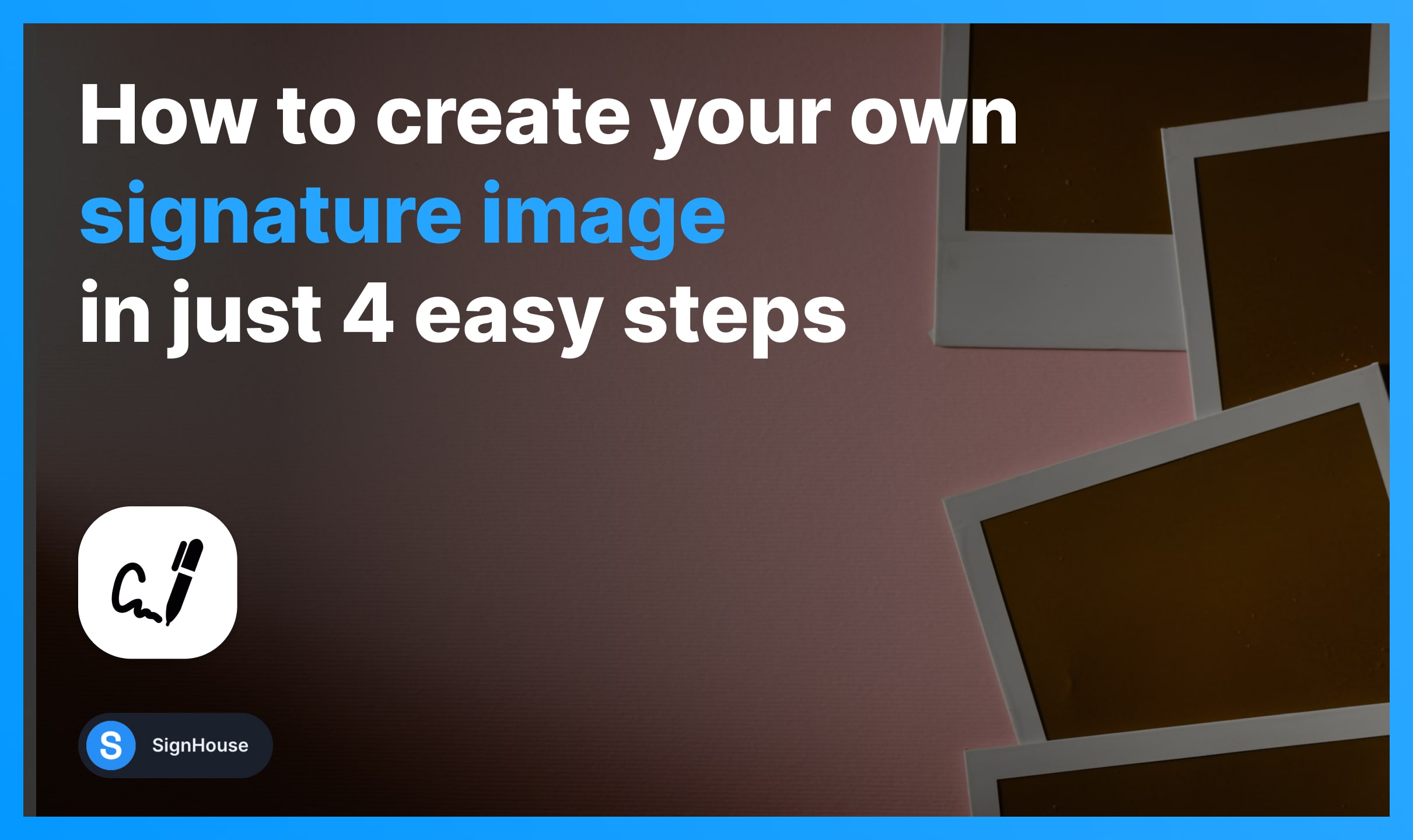
This guide teaches you how to make an image of your signature — which you can then use to electronically sign documents.
It’s very simple.
How to Make an Image of Your Signature
- Open our signature generator (linked below);
- Create your signature image: upload, type, draw;
- Download the signature;
That is just the short way to answer your question — now, let’s explore each step individually
1. Open our Signature Maker
Find it above or here: lets.usesignhouse.com/external-signature.
-min.jpg)
- Draw or Type your signature.
At the top of the page, you’re going to notice the ‘Draw’ and ‘Type’ buttons. Click them to switch from one to another.
Pro Tip: Signature images don’t have to be written in cursive. Not necessarily!
2. Make your Signature Image
- Draw it
- Use text with handwritten fonts…
- Or uploading a signature that already exists
a. Draw your signature image
No need to have a special pen or anything — our generator is designed to create smooth lines even for mouse/touchpad users.

- Make your signature.
- Change the width of the angle.
- Select a colour of your preference in the bottom-right side.
- Click the “Download your eSignature” button.
Then, our system will download your signature as an image.
b. Type your signature image
-min.jpg)
- Switch to “Type“ at the top
- Write your signature
- Select a font → Handwritten or San Serif
The previews help you find the best font for your preference.
3. Download the Picture
-min.jpg)
After that, use it for whatever purpose you need it.
The most popular use case is eSigning PDF documents.
4. Sign Documents
- Upload a document
- Select the Signature Block from the left
- Drag & Drop it on the document
- Save (optional: send for signing)
- If you’ve already created your signature image: It will be there and you can just drag and drop it on the file.
- If not: You’ll first have to design it and then put it on the file.

Drag and drop it on the document → Save (“Sign and download”).
The document you’re seeing above is our Graphic Design Contract Template, which is 100% free to use for everybody.
Transparent Signature Image?
Create your own transparent signature image (without any background colour) in these simple steps:
- Go to SignHouse’s signature generator;
- Design it: Upload, Draw, Type;
- Download your transparent signature image.
Know that our electronic signature images have no background colour, which means that you can safely apply them on top of any document.
FAQs
How do I convert an image to digital signature?
Convert any image into a digital signature: Open our signature generator > Upload your picture > Download the new digital signature of your image.
How do I save a signature as a picture?
Save your signature as a picture like so:
- Write your signature on a piece of paper;
- Take a well-lit picture of the signature;'
- Open our signature generator;
- Upload the picture of your signature;
- Import your signature;
- Download it as a picture.








