GUIDE: How To Delete A PDF Page Online (100% Free)
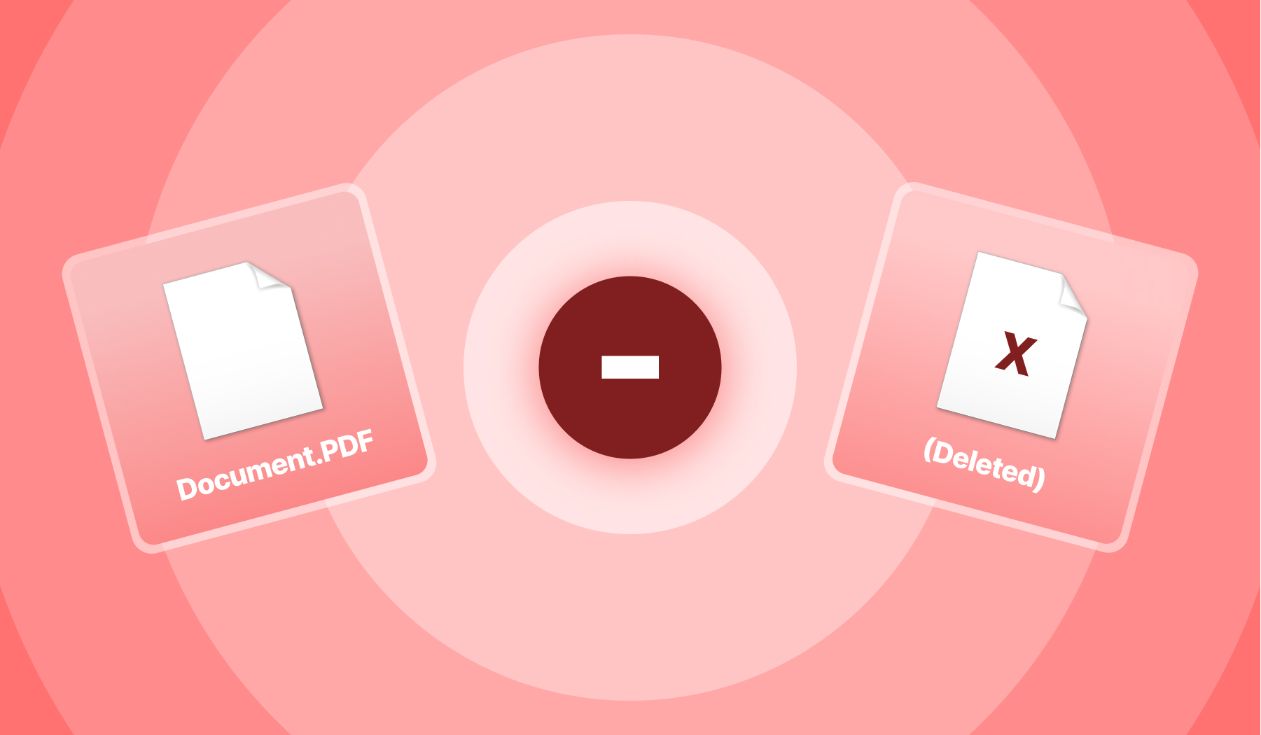
You’re probably in this situation:
- You’ve got a PDF file
- It’s got a few pages
- You don’t want some of those pages to be there
Here’s how to delete a page from a PDF, 100% online and 100% free.
In the simplest way possible.
You’ll be able to delete PDF pages on this very page.
How to delete a PDF page, online, 100% free
Delete PDF pages with this free software: Upload the document, select which specific pages to remove, apply changes, and download your perfect document. Either bulk delete PDF pages or select each page individually and remove it.
- Upload your document below (or just drag and drop)
- Point at each page that you want deleted → Click the ‘trash’ icon
- Click “Apply Changes”
Wait a few seconds ⏲️.
Then you can download your new file with the updated pages! You’re done!
%20(1).jpg)
PRO Tip: If you also want to re-order the pages, feel free to drag and drop them around. At the end, the PDF file you’ll download will not only have the deleted-pages changes applied — it will also respect the order of the pages you’ve set.
How to delete multiple pages online from a PDF
Got multiple pages you want deleted? Would you rather not go through the pages one-by-one?
%20(1).jpg)
Feel free to use the function at the top of the page:
- You can set an interval, such as “2-4” — this will delete pages 2, 3 and 4
- You can set an interval, such as “2-4, 6-8” — this will delete pages 2, 3, 4, 6, 7, 8
- You can set a page to be deleted, such as “2” — this will delete page 2
- You can set pages to be deleted, such as “2, 5, 7” — this will delete pages 2, 5, 7
- You can mix and match, e.g. “2-4, 7, 9, 11-13” — this will delete pages 2, 3, 4, 7, 9, 11, 12, 13
What happens to my PDF?
Nothing else happens to the pages that you’re not deleting.
Besides, when you upload your file, our page deletion function will apply its changes and create a new, updated document.
To protect your privacy, two things happen:
- In a few hours (at most) from the initial upload, we permanently delete your initial file. Nobody has access to this file.
- The new, updated document will be available in your dashboard (and on the very page where you make the changes), once it’s done. From over there, you can select whether you want to delete, share, privately share or re-edit your document.
We give you full control over it, based on your preferences!
FAQs
How do I delete pages from a PDF for free?
Deleting pages from a PDF is simple - and 100% free - with SignHouse.
Navigate to the page where we cover a very simple step-by-step guide on how to delete PDF pages.
In there, you'll find a section where our actual PDF page deletion feature is live.
Feel free to use it!
The great news is that you won't even have to leave that page. You'll be able to delete the pages you don't want in your PDF and download the freshly-generated PDF right away.
How do I delete pages from a PDF in Windows?
Deleting pages from a PDF on Windows is just as easy as doing it on any other device.
Why? Simply because, with SignHouse's 100% free PDF deletion feature, you're able to access it from anywhere (as long as you have an internet connection).
Navigate to the page where we cover a very simple step-by-step guide on how to delete PDF pages.
In there, you'll find a section where our actual PDF page deletion feature is live.
Feel free to use it!
The great news is that you won't even have to leave that page. You'll be able to delete the pages you don't want in your PDF and download the freshly-generated PDF right away.
What do I do after I delete pages from my PDF?
The possibilities are endless, so to speak.
We offer a suite of PDF-editing tools that work to the same level of efficiency, simplicity and speed — you can resize PDFs, split PDFs, merge PDFs and so much more.
In our dashboard (but also on our website), you can browse through the plethora of tools we put out.
But remember: we're an eSigning company first and foremost — you can eSign your documents, safely and securely, for free with us! So do check that out as well.
Once your document is edited, it'll be in your dashboard (if you want to keep it there). From there, it takes even fewer clicks to edit further, in case you have any alterations you want to make to it.








