How To Flip PDF Pages (100% Free)
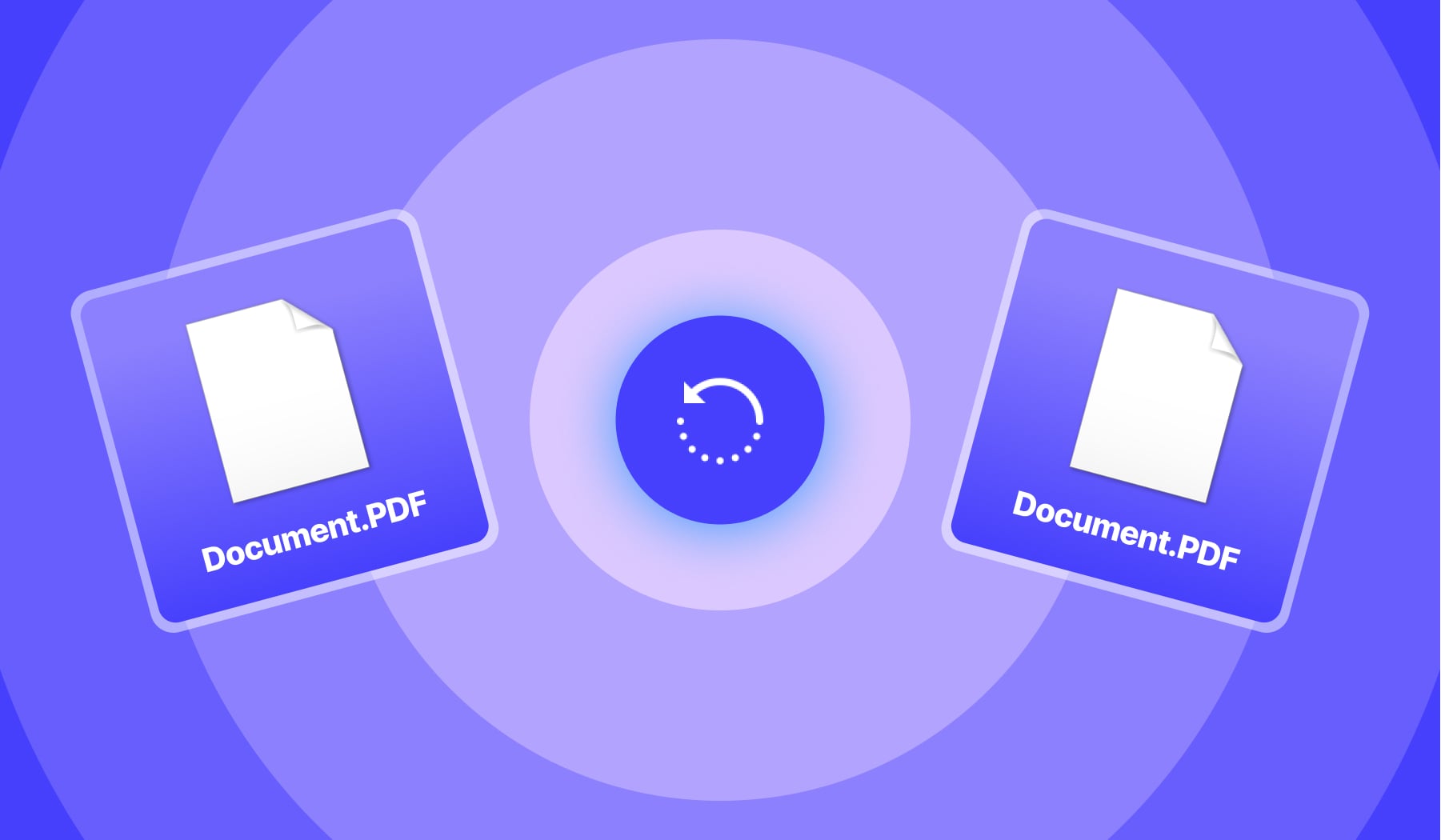
You’re probably here because:
- You have a PDF document;
- The pages are either upside down or not shown correctly;
- You wish to turn them in the right direction.
This is a common issue, especially with PDF documents that you’ve downloaded and they have their pages oriented wrongly. We’ll now help you flip a PDF’s pages.
By the end of this article you’ll:
- Successfully flip the pages of a PDF document;
- Do it on this page, as there’s no need to leave it;
- Know how to flip a PDF document’s page for the future.
How to flip a PDF document for free
- Upload your PDF file;
- Hover the page(s) that you want to rotate;
- Select the icon to flip the page until it’s in the right place.
.jpg)
Wait a few seconds ⏲️.
Our system will inform you when it’s done flipping your PDF’s pages. This usually takes less than 10 seconds.
PRO Tip: Need to delete the PDF’s pages? Simply click the ‘trash’ icon next to the ones that help you flip the pages of that file. Remember to also apply the changes!
How to flip all pages in a PDF file (free)
To flip all of the pages in your PDF document, simply upload your file, scroll to the bottom of the page and select the “Rotate all left/right” button.
Previously, we’ve shown you how to rotate just one PDF page and how to do take each pages one by one.
Now, get ready to see how to automatically flip all of the pages in a PDF file.
- Upload a document;
- Select either “Rotate all left” or “Rotate all right”
- Click “Apply Changes”
Wait a few seconds ⏲️.
Once that’s done, feel free to click the button to download the new, rotated PDF.
.jpg)
PRO Tip: If you don’t select any pages (you’ll know it’s selected thanks to the yellow highlight colour), all pages will be rotated.
If you’ve selected any pages, the selected pages will be rotated.
How do I flip PDF pages on Windows?
- Upload the PDF to SignHouse;
- Select & Flip the pages;
- Download the updated PDF.
.jpg)
SignHouse’s PDF page flipper works in any browser, so you don’t have to download any app for your Windows computer.
It works just this easy!
How do I flip PDF pages on Mac?
- Upload the PDF document
- Select & Flip the pages;
- Download the freshly-updated PDF.
.jpg)
At SignHouse, flipping the pages of a PDF document works the same on any Apple device – may that be a phone, a laptop, or a desktop computer.
Our software is designed with 100% accessibility in mind. Flip PDF pages on all of your favourite gadgets!
FAQs
Can I rotate a PDF and save it?
Yes you can!
A PDF can be rotated and saved on this very page, without having to leave or use any external tool.
Scroll up on the PDF rotator guide page to be able to do the following:
- Upload your document in the PDF rotator box
- Use the buttons at the bottom OR just point at a page and rotate only that page.
- Click the blue “Apply Changes” button.
That's it! You're done — your PDF has now been rotated and it can be downloaded.
And it only took 1 minute!
How do I change a PDF from portrait to landscape?
Great news, you can do that on this very page!
Scroll up on the PDF rotator guide page to be able to do the following:
- Upload your document in the PDF rotator box
- Use the buttons at the bottom, next to the blue one — rotate left/right one time
- Click “Apply Changes”
And that's it! You're done — your PDF has now gone from portrait to landscape!
How do I rotate a PDF in Google Drive 90 degrees?
You've got two methods for rotating a PDF from Google Drive.
Method 1:
- Open the PDF in Google Drive
- Use the keyboard shortcut CTRL/CMD (⌘) + P — that will open up the Print pop-up
- Press the Cancel/Escape key
- Right Click the PDF → Select "Rotate Clockwise" or "Rotate Counterclockwise"
Method 2:
A PDF can be rotated and saved on this very page, without having to leave or use any external tool.
Scroll up on the PDF rotator guide page to be able to do the following:
- Upload your document in the PDF rotator box
- Use the buttons at the bottom OR just point at a page and rotate only that page.
- Click the blue “Apply Changes” button.
That's it! You're done — your PDF has now been rotated and it can be downloaded.
How do I rotate a PDF using the keyboard?
To rotate a PDF in Adobe Acrobat using only the keyboard, you'll need to make use of the keyboard shortcuts.
How to rotate using keyboard shortcuts on a Windows:
- To rotate right (clockwise): Press together Shift + CTRL + the "+" (plus) key
- To rotate right (clockwise): Press together Shift + CTRL + the "-" (minus) key
How to rotate using keyboard shortcuts on a Mac:
- To rotate right (clockwise): Press together Shift (⇧) + CMD (⌘) + the "+" (plus) key
- To rotate right (clockwise): Press together Shift (⇧) + CMD (⌘) + the "-" (minus) key








