How To Insert A PDF In Word (2024)
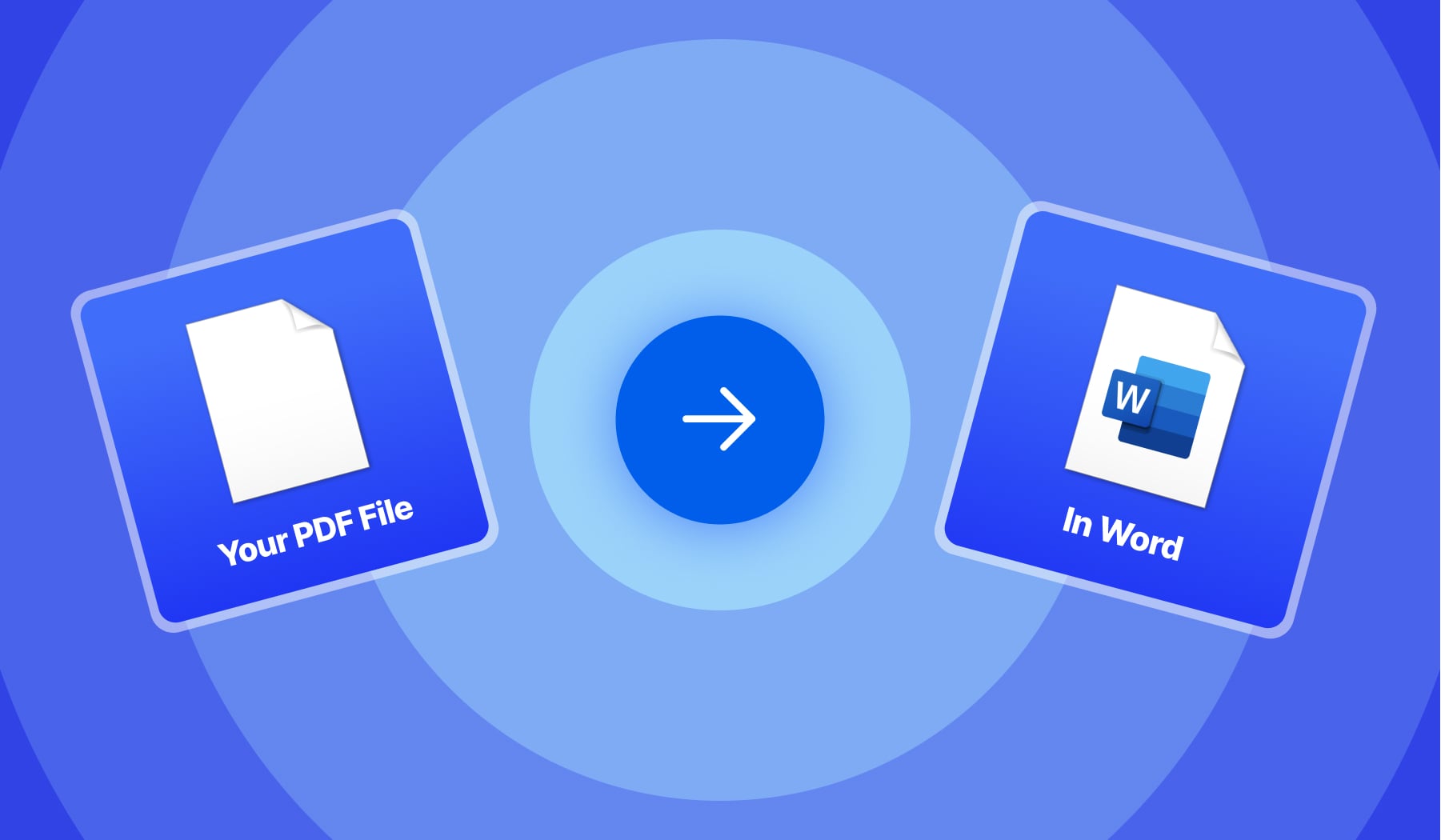
You’re probably here because:
- You have a Microsoft Word document;
- And you wish to insert a PDF there;
- But you don’t know how to do it;
- So you’re looking for advice.
We’ll now teach you how to insert a PDF document in Word without any fuss. The process is really easy, and it doesn’t require any external software.
Let’s get at it!
Why can’t I insert a PDF into a Word document?
You can’t insert a PDF into a Word document because of the file’s format. You may need to convert it to image format so Word can understand the format: Upload your PDF > Select JPG or PNG > Download > Insert your PDF’s image in Word.
Though, this only happens in some cases. Follow the steps below to insert a PDF into a Word document without having to change the file’s format.
How to insert a PDF into a Word document
- Open your Word document;
- Select Insert → Object → Create from file;
- Find the preferred PDF document.
- Double-click the PDF to insert it in Word.
-min.jpg)
You can add any PDF document in Word, regardless of how many pages it has. At the same time, you can insert as many PDFs as you need.
Can I insert a multi-page PDF in Word?
Yes, you can insert a multi page PDF into a Word document: Open the Word document > Insert > Object > Create from file > Select your PDF. Unlike other sources mention, you don’t need to split the PDF in separate one-pagers.
That’s how you properly insert a PDF into a Word document!








