eSignature in Google Docs: How To Insert Yours (2024)
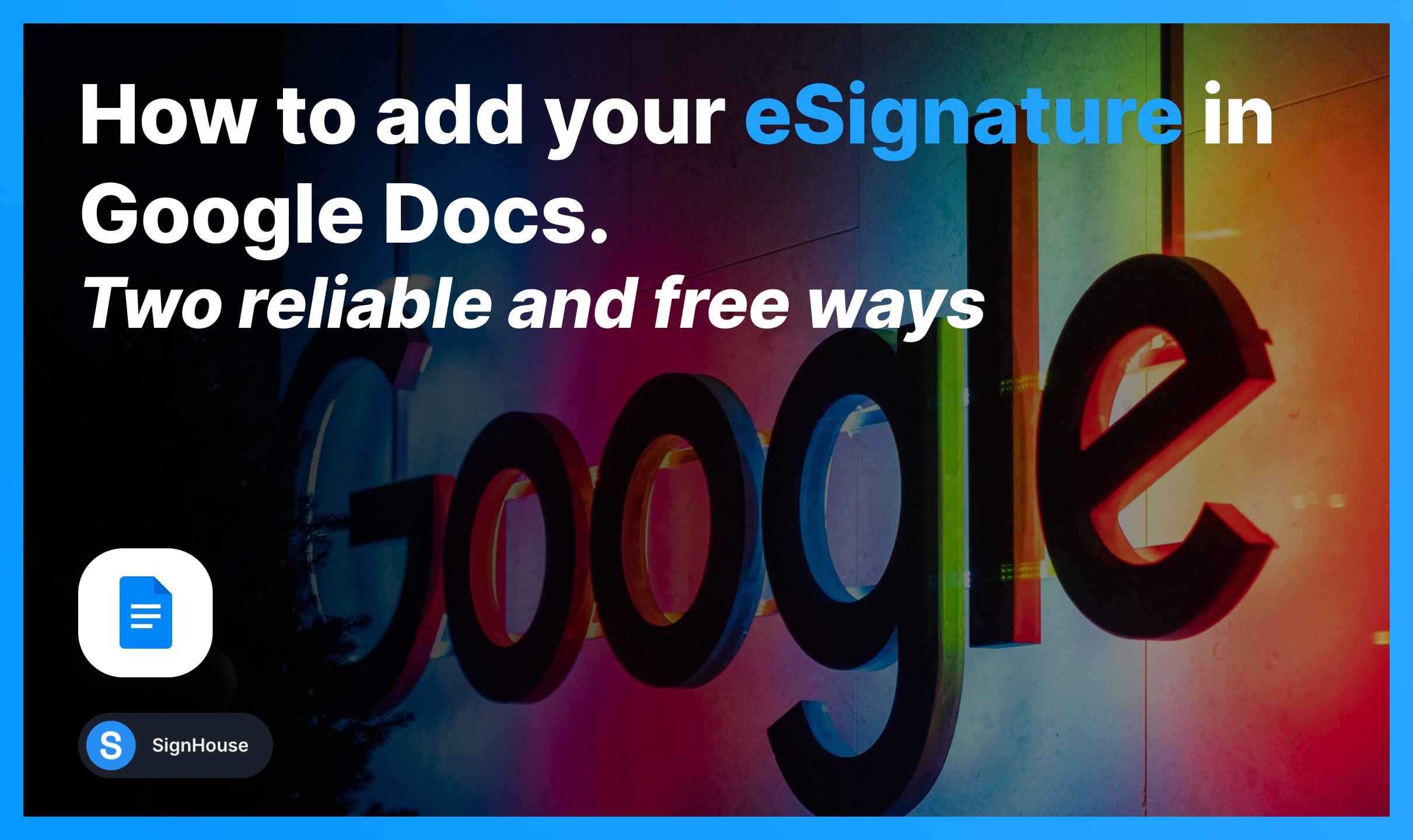
This is the ultimate guide to adding a signature in Google Docs by:
- Inserting a drawing in G-Docs.
- Creating your signature image and adding it in Docs.
Let’s get at it.
How to Add a Signature in Google Docs
- Open a Google Docs file.
- Click Insert → Drawing → New.
- Select Line and Scribble.
- Draw or handwrite your signature;
- Click Save and Close → Place it.

To reuse your signature in Google Docs: Right-click the signature and download it in your preferred format: PDF, JPG, PNG or SVG.
To get a transparent signature, save it as a PNG or SVG (these file formats don’t have any background colour).
Alternative: Sign a Google Doc online
Use an online signature generator to download the image of your signature and insert it in Google Docs:
- Create your online signature below;
- Click the button to download it;
- Open your preferred Google Docs file;
- Drag & Drop your signature image in Google Docs.
You can simply copy the signature image and paste it in Google Docs.
-min.jpg)
Reuse the electronic signature you made with SignHouse for Google Docs as many times as you need for all of your documents.
Pro Tip: Use our free Google Docs Contract Templates.
FAQs
Can I electronically sign in Google Docs?
Yes, and it's also free! Use a free eSignature maker like SignHouse, download your signature as PNG, and then attach it to the Google Doc file.
Can I sign a Google Docs file using my phone?
Yes! Our Google Docs signer works on any device: Create signature (100% free) > Save it as PNG > Attach it to the Google Docs file.
How can I sign on Google Docs on iPhone?
These three simple steps will get your Google Docs file electronically signed:
- Use SignHouse on your iPhone to create your signature (it's free and it takes 10 seconds);
- Save the signature as a PNG image;
- Upload the signature in Google Docs using your Apple iPhone.








