How To Print A PDF In 2024 (Free)
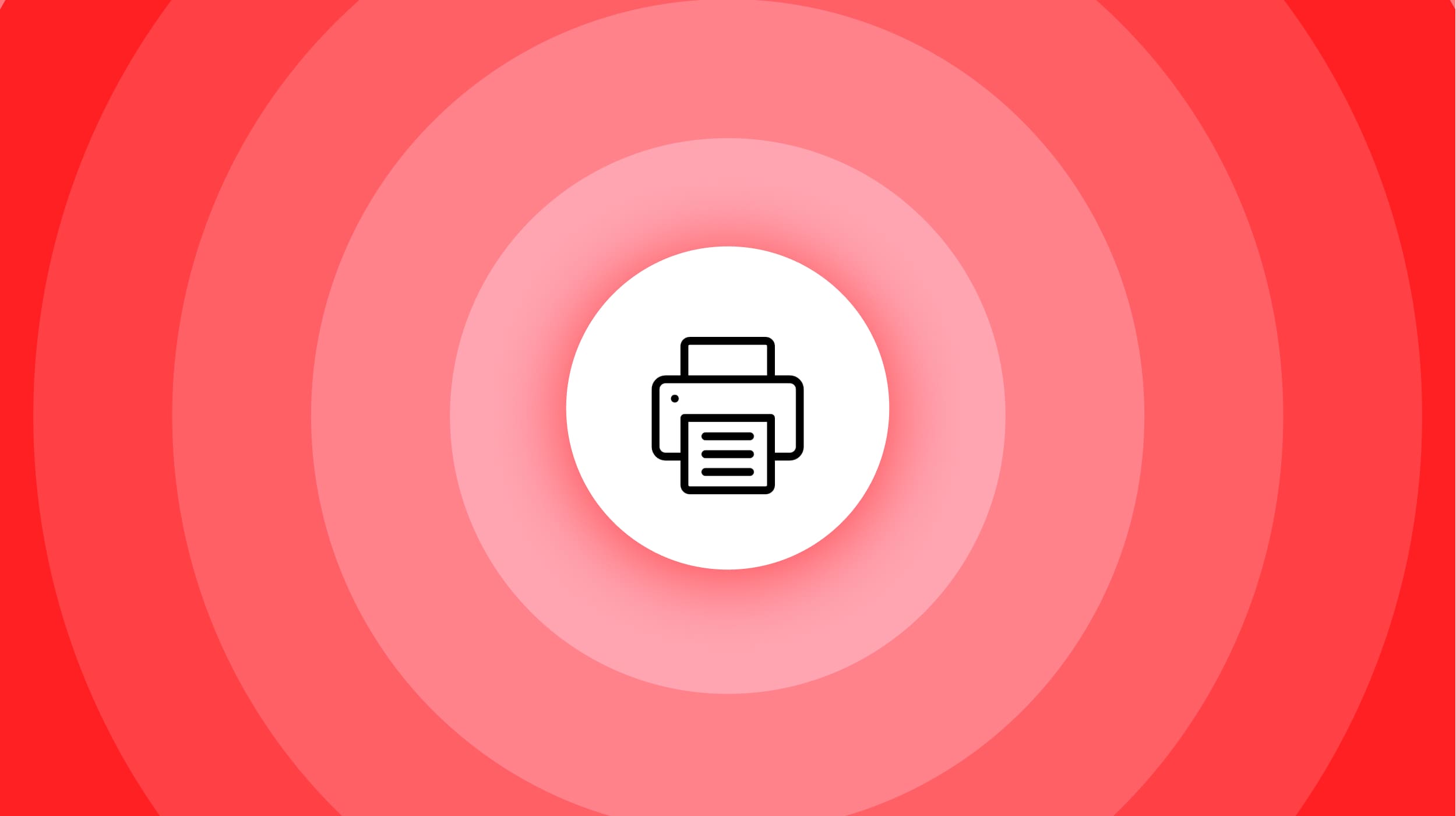
So you’re here because:
- You have PDF file;
- And you want to print it;
- But you have to first learn how to do it.
On this post, you’ll learn how to print a PDF for free using your device. We won’t bore you with any useless information, so let’s jump right into it.
How to print a PDF for free (directly)
Preview a PDF in order to print it: open it in your web browser, then press CMD/CTRL + P to open the printing menu and confirm the changes so you can print.
Follow this step-by-step process to directly print a PDF:
- Drag & Drop the PDF in your browser;
- Press “CMD + P” on Mac / “CTRL + P” on Windows;
- Adjust and confirm the changes;
- Click Print.

Using your web browser (e.g. Chrome, Safari, Edge etc) is the easiest way to print a PDF. It works for any laptop or desktop computer.
How to print a PDF on Mac (Preview)
You can print a PDF file using your MacBook or iMac by opening it with Preview and pressing CMD + P. Adjust the printing settings, confirm them and click Print.
Step-by-step, here’s how you can print a PDF file on Mac:
- Open the PDF using Preview;
- Press CMD + P;
- Adjust & Confirm the settings;
- Select Print.
-min.jpg)
Alternatively, you can use the method previously shown to print a PDF file on Mac:
- Open the PDF using your browser;
- Hit “CMD + P”;
- Confirm the settings;
- Click “Print”.
Both options work just fine — in the end, it’s all about preferences.
How to print a PDF from email
Go to the email with the PDF that you wish to print and click to preview it. Then, hit the Print icon in the top-right corner of the page. Lastly, confirm the settings and print the file.
-min.jpg)
We’ve used Gmail in this example, though the same process applies to all of the popular emailing platforms.
- Find an email with a PDF;
- Preview the file (click it);
- Hit the ‘Print’ icon;
- Confirm the settings & Print.
At the end of the day, you can print any PDF file by clicking on it and pressing CMD/CTRL + P in order to print it.
FAQs
How do I Print a PDF in black and white without grayscale?
Remove the colours of your PDF file without grayscale by uploading your file, selecting the option to remove colours, and apply changes. Then, feel free to print the PDF!
How do I print a PDF?
Any PDF file can be printed like so:
- Open the file to preview it;
- Click CTRL/CMD + P;
- Confirm the settings;
- Hit "Print'.
How do I unlock a PDF to print?
You need to unlock a PDF before printing it:
- Upload the PDF below;
- Wait 10 seconds;
- Click to print the unlocked PDF.
- Optional: Download it as well.
How to print a PDF on a Chromebook?
On your Chromebook, double-click to open the PDF in Chrome. Then, press CTRL + P to open the print menu, adjust the settings, and click Print.
How to print a PDF on Windows 10?
Use your Windows 10 computer to print a PDF like so:
- Drag & Drop the PDF in any web browser app;
- Press CTRL + P;
- Adjust the printing settings;
- Finally, click Print.
Why can’t I Print a PDF File?
You most certainly can't print a PDF because it is broken. Fix the PDF so you can print it:
- Upload the file in our PDF repair tool;
- Wait 10 seconds;
- Download the printable PDF








