Remove Pages From PDF Documents (Free)
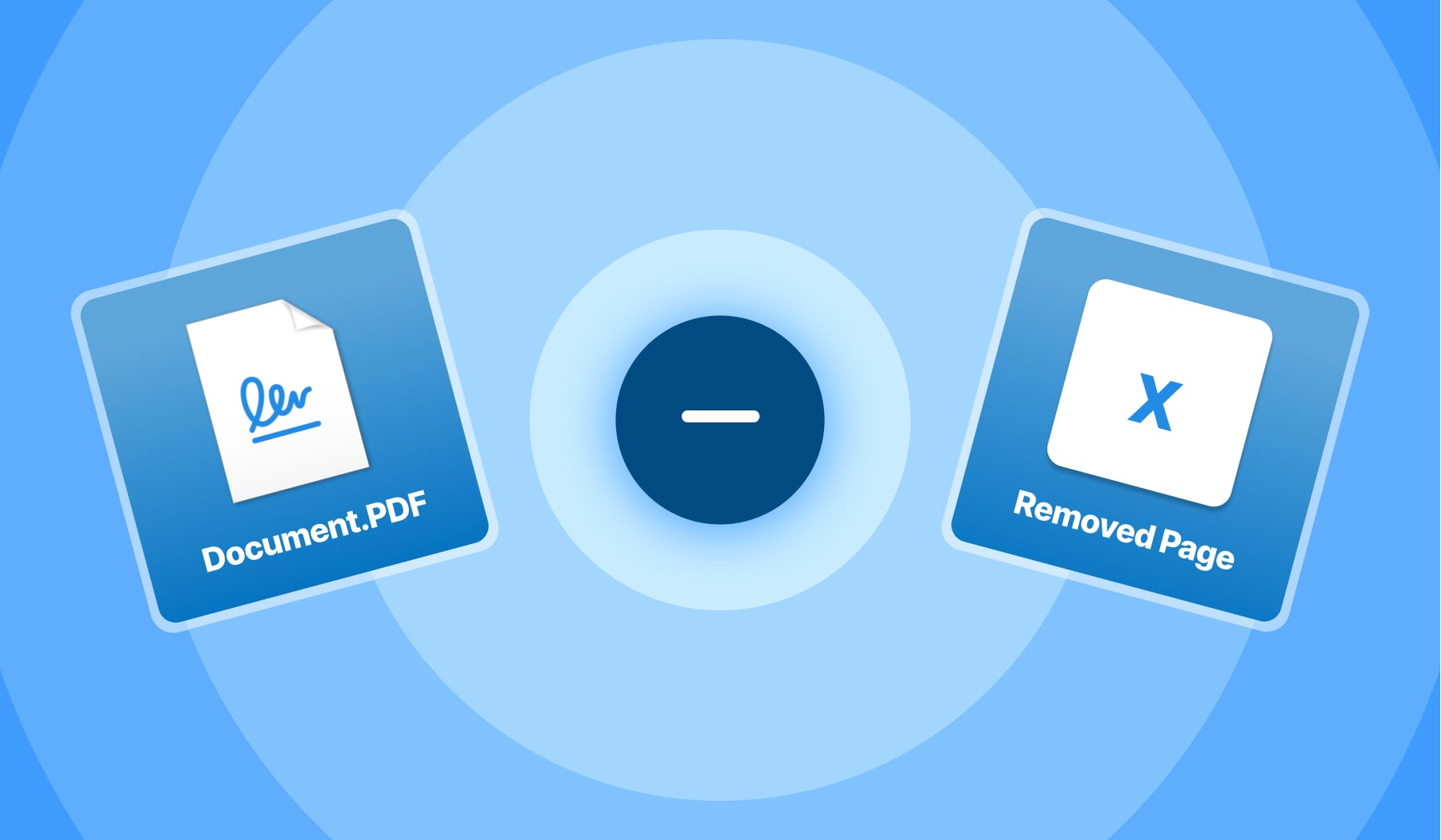
You’re most likely here because you want to remove a PDF’s page or more. So, you have a document that’s got one or a few extra pages that you don’t want to include in the file.
We’ve got the solution for that, and we’ll go you through it right now. In fact, you can remove pages from your PDF document on this very page.
Let’s get at it!
How to remove pages from a PDF document
There are three steps to follow: select your document, hover the pages that you want to get rid of & select the ‘trash’ icon. Then, apply the changes.
Here is the shortlist of steps to follow if you want to remove PDF pages:
- Upload or Drag & Drop your PDF document;
- Go over the page you want to delete and click the ‘trash’ icon;
- The page has been removed. Now, remember to hit ‘Apply changes’.
Wait a few seconds ⏲️.
A few seconds later, you can then download the PDF that has the exact pages you want it to have. No extras.
%20(1).jpg)
Advice: If you’re looking to re-order the PDF’s pages, just click on the page that you want to move, and then drag it around in front or after the page that you want it.
After applying changes, you can download the PDF with the right amount of pages, and also added in the correct order.
How to bulk remove pages from a PDF document
To remove multiple pages from a PDF document, use the interval function.
%20(1).jpg)
At the top of the page (see the image above), you can see the interval selector.
- You can set an interval, such as “2-4” — this will delete pages 2, 3 and 4
- You can set an interval, such as “2-4, 6-8” — this will delete pages 2, 3, 4, 6, 7, 8
- You can set a page to be deleted, such as “2” — this will delete page 2
- You can set pages to be deleted, such as “2, 5, 7” — this will delete pages 2, 5, 7
- You can mix and match, e.g. “2-4, 7, 9, 11-13” — this will delete pages 2, 3, 4, 7, 9, 11, 12, 13
Does removing pages hurt my PDF?
No – removing pages from your PDF document won’t affect it anyhow.
As a backup measure, when removing pages from the document, our system generates a 1:1 copy of your initial document. Basically, you get a before & after.
We want to protect your privacy, and hence:
- A few hours after uploading the PDF, we will delete the initial document forever. It won’t stay in our system;
- The new document can be found in your dashboard, where you can make multiple changes: delete, re-edit, save, share.
According to your preferences, you’ve got full control of your documents.
FAQs
How do I delete pages from a PDF for free?
Deleting pages from a PDF is simple - and 100% free - with SignHouse.
Navigate to the page where we cover a very simple step-by-step guide on how to delete PDF pages.
In there, you'll find a section where our actual PDF page deletion feature is live.
Feel free to use it!
The great news is that you won't even have to leave that page. You'll be able to delete the pages you don't want in your PDF and download the freshly-generated PDF right away.
How do I delete pages from a PDF in Windows?
Deleting pages from a PDF on Windows is just as easy as doing it on any other device.
Why? Simply because, with SignHouse's 100% free PDF deletion feature, you're able to access it from anywhere (as long as you have an internet connection).
Navigate to the page where we cover a very simple step-by-step guide on how to delete PDF pages.
In there, you'll find a section where our actual PDF page deletion feature is live.
Feel free to use it!
The great news is that you won't even have to leave that page. You'll be able to delete the pages you don't want in your PDF and download the freshly-generated PDF right away.
What do I do after I delete pages from my PDF?
The possibilities are endless, so to speak.
We offer a suite of PDF-editing tools that work to the same level of efficiency, simplicity and speed — you can resize PDFs, split PDFs, merge PDFs and so much more.
In our dashboard (but also on our website), you can browse through the plethora of tools we put out.
But remember: we're an eSigning company first and foremost — you can eSign your documents, safely and securely, for free with us! So do check that out as well.
Once your document is edited, it'll be in your dashboard (if you want to keep it there). From there, it takes even fewer clicks to edit further, in case you have any alterations you want to make to it.








