(2024) How To Save Word Documents As PDF
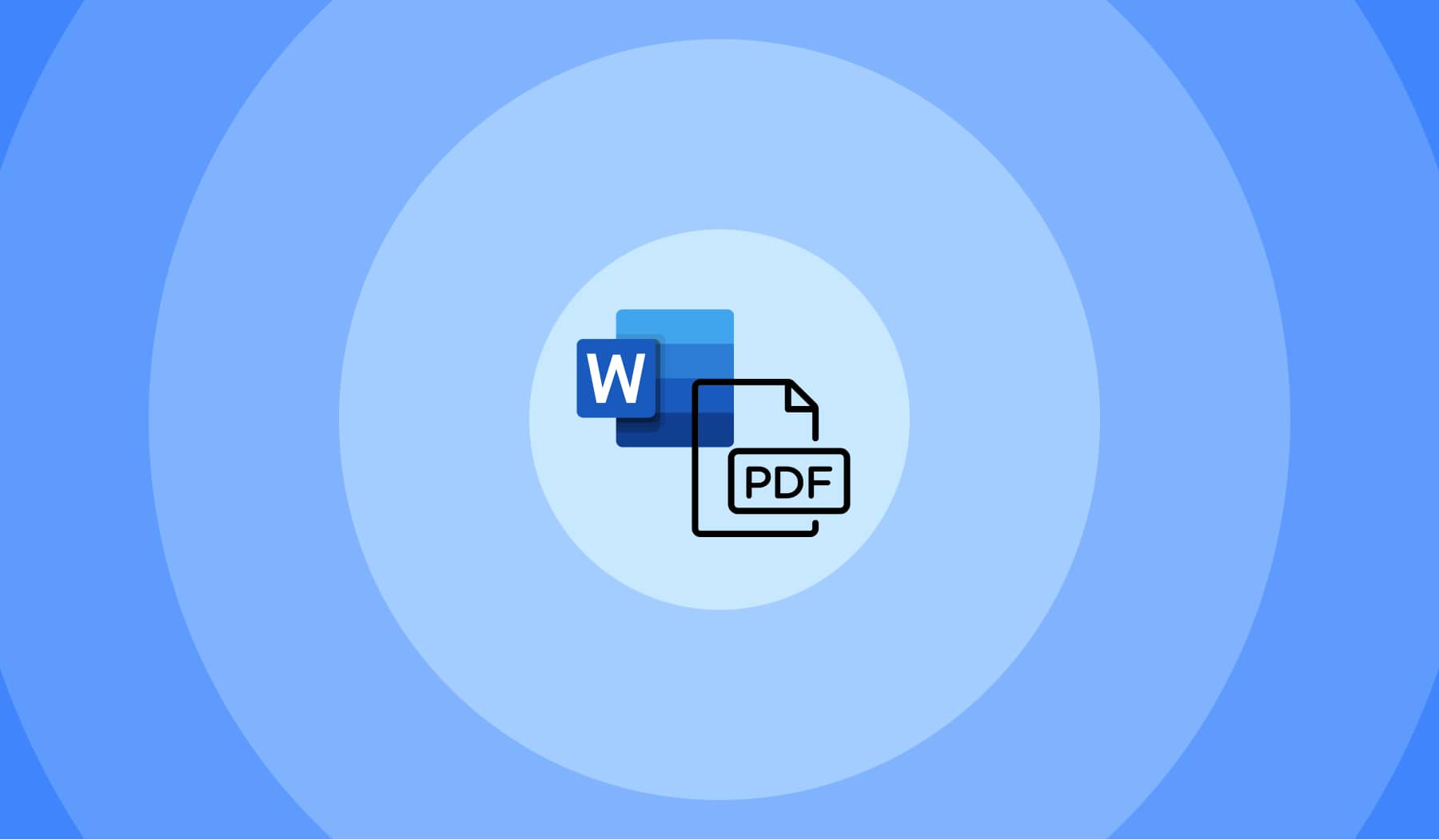
You’re probably here because:
- You’ve got a Microsoft Word document;
- But you want to save it as PDF;
- And you don’t really know how to do it.
Fear not, you’ve come into the right place. We’re now going to show you the quickest way to save a Word file as PDF.
Can you save Word as PDF on Mac?
Yes, you can save a Word document as PDF on Mac by opening the file in the built-in Preview app and opening the print menu (CMD + P) to select Download as PDF. The computer will then create a PDF copy of your Microsoft Word document.
To save a Word document as PDF on Mac, do the following:
- Open the Word file in Preview;
- Select File → Print (top-left corner);
- Click Download as PDF.
Saving Word documents as PDF on Mac works just the same as on Windows. You can also turn a PDF into a Word document on Mac with SignHouse.
For now, let’s check out the step-by-step process to converting a Word to PDF using the Microsoft Word app.
How to save Word file as PDF (Convert)
- Open a Word document.
- Click File (the top-left corner).
- The Save As menu opens automatically.
- Select Download as PDF.
- Your Word document is now converted to PDF.
The same process works on both the desktop and the web apps — meaning you have to do the same thing whether you use the downloaded Word app or you’ve gone to the online Word app to edit documents.
-min.jpg)
Upon clicking “Download as PDF”, Word will turn your DOCX file into a PDF — the contents will be the same and only the format will change.
You should wait a couple of seconds for the download to start, and then Word will let you know when the changes are finished.
Why can’t I save a Word document as a PDF?
You can’t save a Word document as a PDF because the app cannot find your file’s contents. A quick fix is to open the Word document and select File > Share > Send PDF, as your Mail app and you will be able to share a PDF attachment of the file.
Another reason why you can’t save a Word document as PDF is because the app cannot find your file. A fix for the “Sorry, we couldn’t find your file” message is to share your file via email (File > Share > Send PDF), as it will be turned into a PDF.
That’s it! You’ve just learned how to save a Word document as PDF.








