Expert’s Guide: How To Electronically Sign A Letter (2024)
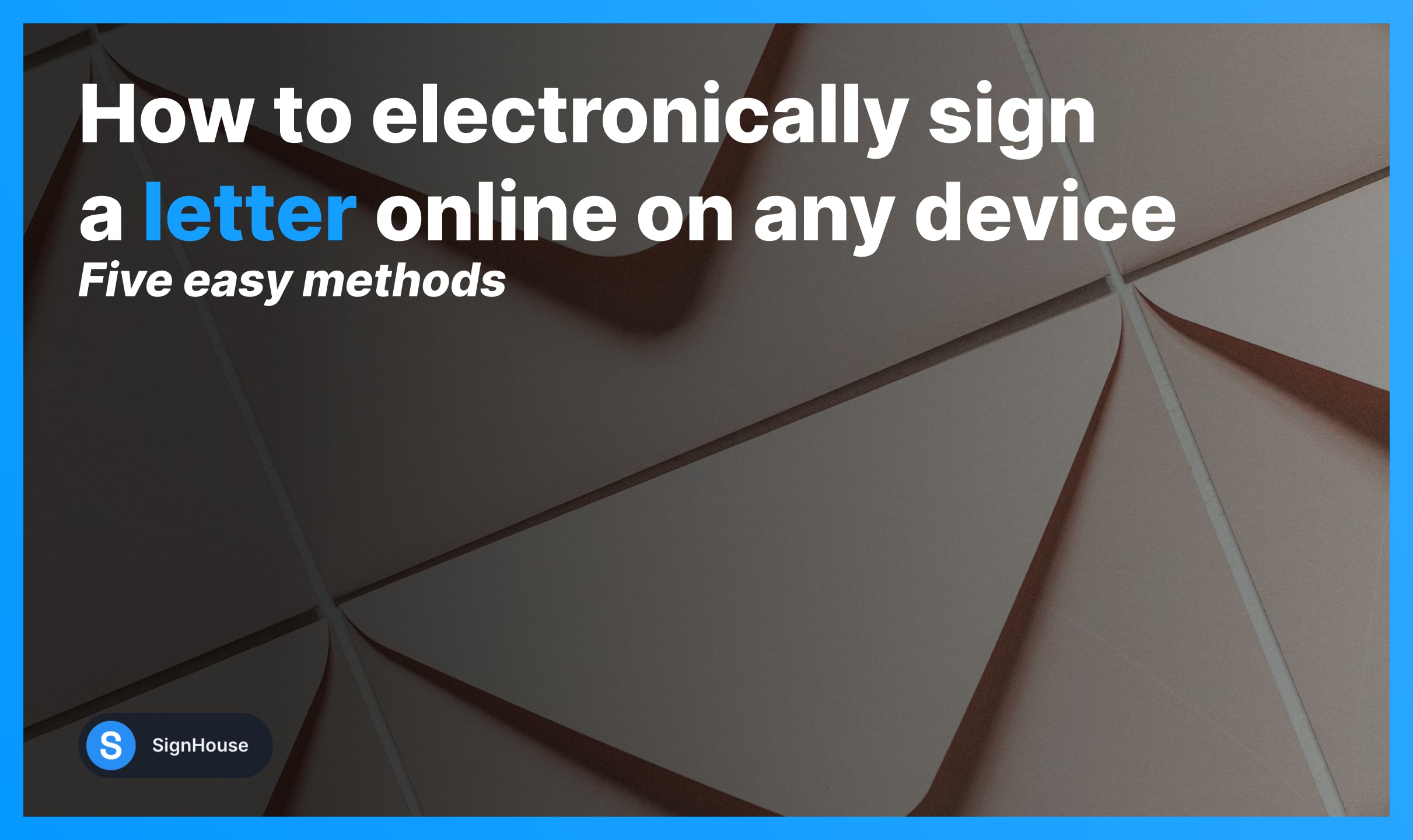
This guide teaches you how to:
- Create your electronic signature
- Add it to a letter
- Return the document back to the sender
How to Sign a Letter Electronically
There are 5 methods you can use to add your signature to a letter:
- Online tool: Generate your signature and attach it to the document;
- Microsoft Word: Draw or scan signature and add to the Word letter;
- Apple Pages: Markup to create your signature and add it to the letter.
- iPhone & iPad: Just like in Apple Pages;
- Android device: Online tool to upload the letter and sign it.
Method 1: Online tool
The most relevant and legally binding way to sign a letter is to use an online signature generator, such as our tool that’s free and works like this:
- Upload your letter in the box below;
- Select the signature field (left side);
- Create your eSignature: Type or Draw;
- Add your signature to the letter;
- Download the signed document.
Pro Tip: SignHouse also teaches you how to sign a contract online.
The process is not very different from this!
Method 2: Microsoft Word
If you want to add your signature to Word letters for free, follow these steps:
- Open your letter in Word;
- Select Insert → Drawing;
- Click the Draw button;
- Choose a pen of your liking;
- Draw your signature on the letter.

Word’s method is quite confusing — especially since you have to click two ‘Draw’ buttons that seem to do the same thing, right?
Alternatively, add a wet signature in Word by writing your signature on paper, taking a picture of it, and then inserting it in the MS-Word document.
Pro Tip: You can use our free Word Signing tool — it’s way quicker.
Method 3: Apple Pages
Apple Pages is the go-to solution to sign documents on Mac, iPhone, and iPad.
- Open the Pages letter with the Preview app;
- Select the Markup icon (top bar);
- Click Signature;
- Design your signature: Draw it, take a photo, or hold a piece of paper with your signature to the webcam;
- Confirm changes.
-min.jpg)
Note how in point number 4 we’ve mentioned that you can use your device’s webcam to digitalise your signature. Pretty cool feature of Pages, right?
Alternative: If Apple Pages takes too much time, use our Apple Pages eSigner to create and add your online signature to a Pages letter.
Method 4: iPhone & iPad
These are the steps you need to follow in order to sign a letter on iPhone/iPad:
- Open your letter in any app (we recommend Files);
- Click the Markup icon;
- Select Signature;
- Create your electronic signature;
- Insert the signature on on the letter;
- Apply changes.
As you can see, signing a document iPhone isn’t that hard! Apple thought of how to do it for both MacOS and iOS users, so it’s quite easy to sign documents.
Method 5: Android device
If you’re using an Android device, it’s not going to be as easy signing letters as on iPhone, as there’s no standard app to do this in. Hence, use an online tool:
- Open our Android signing tool (see the box below);
- Upload your document or drag and drop it;
- Create your electronic signature;
- Attach it to the file;
- Download your signed letter.
At SignHouse, we wanted to make it easy to add signature to Android documents on any phone or tablet. The outcome is: you just have to go through this easy process.
Hence, you might want to read our guide on top signature scanning apps so can choose the best one for your needs.
That’s all you have to know about signing a letter online!








