How To Sign Documents From iPhone
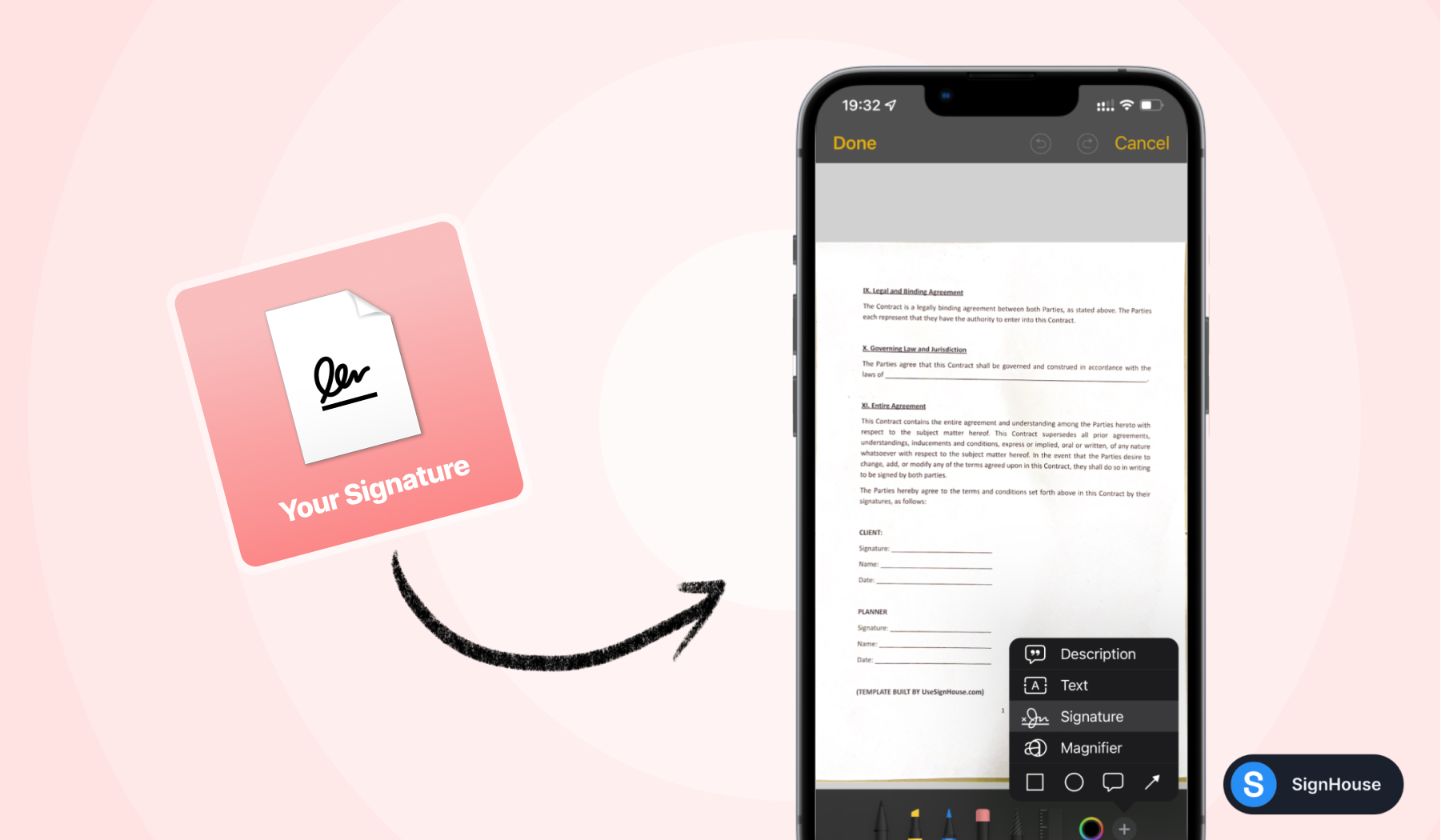
Looking to sign documents on iPhone? Maybe on an iPad? In this tutorial, we’re going to show you how to sign documents on a phone, as this guide is specifically made for your iPhone and iPad.
Our solution solves any problems about signing iPhone: what happens if you have a Word document? Or if you don’t need to scan the document first?
Let’s have a look at the most basic question on this topic, and let’s check out the solution Apple came out with to sign a document with your iPhone.
Is it possible to sign a document on iPhone?
It is possible to sign a document on an iPhone by opening it in the Files app and select the Markup tool which gives you the Signature option. Click that and draw your signature, type it, or use an already-existing signature to get the job done.
Apple has an official guide on how to sign documents through Markup, so if our guide doesn’t answer your question, make sure to follow Apple’s guidance.
Though, we’re now going deep into how to sign documents on iPhone, as we’ll show you a couple of different ways to do it.
How to sign documents with your iPhone
Here’s the quickest way to sign documents on an iPhone, in 10 steps:
- Press and hold the Notes app (force touch)
- Select “Scan Document”
- Hold the camera in front of your document
- Wait until the document gets scanned automatically
- Click the icon in the upper right corner
- Scroll down to “MARKUP”
- Click the “+” in the right end of the screen
- Select “Signature”
- Select your signature (or create a new one, if it’s your first time! It’s easy)
- Place and resize your signature
And that’s it! When you press “done”, your document will have the signature applied.
Note:
- This works well if you only need a signature imprinted on the document.
- This signature is not legal and does not hold weight in a court of law. As per the E-Sign Act (2000, U.S. Federal Act) + the Uniform Electronic Transaction Act (UETA), an eSignature needs to fulfil a couple of conditions in order to be considered
The signature added through Apple Notes, although it does the job of looking like a legally-recognized signature, is just a digitized signature.
Don’t get us wrong! It could get the job done — if all you need is to have an image of a signature added in there.
But if you’re looking to sign a document that needs to hold weight in a Legal Court, then just as simple (and still free!) of an option is our online signature maker.
Free alternative that is 100% Legal and Secure
SignHouse is an app built around simplicity.
Its mission is simple — allow people to eSign documents:
- A. In the fastest way possible.
- B. While at the same time, ticking every box that you should usually take care of: legality, security, 100% safe cloud storage, communication, etc.
We won’t take any more of your time talking about SignHouse, since we know that’s now exactly why you might be here.
We’ll just quickly list a couple of ways in which SignHouse makes your life easier (and headache-free), if you use it for signing documents:
- It’s refreshingly simple and remarkably effective — dead time is skimmed down to 0, due to the speed and simplicity of the app.
- No signature? No problem — you’re able to create a new signature in a few clicks.
- All your documents are safely stored.
- Forget about people forgetting about your document sent for signatures – email reminders are automatically sent to signees.
- Avoid the busywork and focus on actual work: signature templates allow you to re-use signing procedures.
Now onto other ways to sign documents from your iPhone…
(P.S: If you’re on the fence about SignHouse, carry on reading to see a bit more.)
Can you sign a Word document on iPhone?
You can sign a Word document on iPhone with an online app like SignHouse: Go to lets.usesignhouse.com, upload your Word document, select your signature and add it to the file. Then, apply changes and download your signed Word document.
The file will then by uploaded in your iPhone so you can use it further.
How to sign a Word document on iPhone
If you’re handling a Microsoft Word document (.DOC or .DOCX), then the Apple Notes trick explained above won’t really be an option, sadly.
The best way to approach this is with an eSignature software.
Step 1: Upload your document
Go to this website and click the upload area (grey area).
.jpg)
Step 2: Select the area for signing
Click on the document to add a signature block.
.jpg)
If this is your first time, you’ll be able to set up a signature – or more! You can either:
- Upload a picture of a signature, if you have one,
- Type one in.
- Draw a signature from your iPhone.
Alternatively, you can even sign with your initials.
BONUS: If you need other people’s signatures for this document, you can easily request that.
Just click the blue button in the lower left corner, and you’ll be able to add their details.
The app will send them emails (and even reminders, if needed) with the document, allowing them to sign (without an account!) in a couple of seconds.
Step 3: Download the signed document
When you’re ready, click the blue button “Finish & Download”.
.jpg)
You’ll be able to download your Word document — and congrats! You’ve just signed a .DOCX from your iPhone!
That’s all you need to know about signing a Word document on iPhone. Since you’re an Apple user, you might want to learn how to sign a Word document on Mac too.
Can we sign PDF on iPhone?
Yes, you can sign PDF on iPhone. To do so, open the document in the Files app, select the Markup tool and click Signature on the list. Then, draw or type your signature on the PDF.
This method works smoothly and it’s 100% free, as it’s Apple’s own solution to adding your signature on a PDF on iPhone.
Alternatively, you can use SignHouse’s feature that adds a signature to a PDF, as it works on both iPhones and desktop computers.
How to sign a PDF on your iPhone
- Open the PDF (in Mail, Notes, Files, Books etc)
- Click the Share icon
- Scroll down & Select Markup
- Click the + icon at the bottom
- Select Signature
- Choose or create your signature
- Place the signature on the PDF & Click Done
If you already have a .PDF file, then the same rules as the 1st section of this guide apply, but we’ll skip over the document scanning part.
You’ll first need to be on your document. That might be in apps such as:
- Mail App
- Notes App
- Files App
- iBooks
- iMessage/messages app
- etc
Once you’ve selected your PDF, regardless of where it is:
1. With your document selected, click the icon in the upper right corner (the “Share” icon)
.jpg)
2. Scroll down to “MARKUP”
.jpg)
3. Click the “+” in the right end of the screen
4. Select “Signature”
.jpg)
5. Create a brand new signature, if this is your first time. Otherwise, just select one that’s already created.
.jpg)
6. Place and select the size of your signature, so that it fits on your document.
.jpg)
And that’s it! When you press “done”, your document will have the signature applied.
Note:
- This works well if you only need a signature imprinted on the document.
- This signature is not legal and does not hold weight in a court of law. As per the E-Sign Act (2000, U.S. Federal Act) + the Uniform Electronic Transaction Act (UETA), an eSignature needs to fulfil a couple of conditions in order to be considered
The signature added through the Markup feature, although it does the job of looking like a legally-recognized signature, is just a digitized signature.
Don’t get us wrong! It could get the job done — if all you need is to have an image of a signature added in there.
Though, if you need an eSignature that will hold up in a Legal Court, you might want to look at online apps like SignHouse.
FAQs
Are your electronic signatures legal?
Our signatures are 100% legally binding, as SignHouse is built around US and International Laws concerning digital signatures. SignHouse eSignatures are on par with paper signatures, from a legal point of view!
Signing papers digitally started being equal to physical, handwritten signatures in the U.S. eSignature Act of 2000 (U.S. Federal Act) + the Uniform Electronic Transaction Act (UETA). As a consequence, laws in other countries have followed suit. SignHouse is built around these laws.
Can you scan a signature?
Absolutely! To do so:
- Write down your signature on a piece of paper
- Open up SignHouse
- Start creating an "envelope": a document that will be sent for signatures
- Add yourself as a signee
- Upload the picture to use it as a signature!
How do I digitize a handwritten signature?
Digitizing a handwritten signature means taking it from a "wet ink" signature to a digital one.
To digitize your handwritten signature in 5 easy steps:
- Put down your best signature paper.
- Open up our app: SignHouse.
- Configure a document that will be sent for signatures. NOTE: Make sure you add yourself as a signee!
- Upload the picture to use it as a signature.
- Use the controls and settings in there to customize your signature.
And voila! You've officially digitized a handwritten signature.
Is the signature added through Apple Notes legal?
The signature added through Apple Notes works well if all you need is just a signature imprinted on a document.
However, we need to talk about the E-Sign Act (2000, U.S. Federal Act) + the Uniform Electronic Transaction Act (UETA),
The signature added with iPhone through Apple Notes is not legal and does not hold weight in a court of law. An eSignature needs to fulfil a couple of conditions in order to be considered legal:
- Association. The signature must be visible and properly recorded on the document
- Attribution. The signature has to be uniquely identified to the signee and only linked to them
- Retention. The documents must be stored for future reference, available to be viewed, reviewed, edited, etc. by both parties
- Intent. Digital signatures are valid if the signee has intended to sign the document and has therefore marked their intent. Documents requests must be able to be declined in order for this rule to be respected.
- Consent. All parties involved must either imply or explicitly consent to signing the document.
Because of guidelines 1 and 2 (Association and Attribution of the signatures), simply adding an image of the signature (therefore having a digitized signature) won't classify your autograph as a proper digital signature.
For instance: with SignHouse, we record a couple of identifiable and attributable details with every signature, such as:
- The IP of the device you've used for the signature
- The date of the signature (e.g. 1st of June 2024)
- The time of the signature (e.g. 10:08:43 AM)
- The approximate location, if available
- A unique key that comes with every signature
- A unique key that comes with every signing process
But if you’re looking to sign a document that needs to hold weight in a Legal Court, then just as simple (and still free!) of an option is SignHouse.
Free alternative that is 100% Legal and Secure
SignHouse is an app built around simplicity.
Its mission is simple — allow people to eSign documents:
- A. In the fastest way possible
- B. While at the same time, ticking every box that you should usually take care of: legality, security, 100% safe cloud storage, communication, etc.
We’ll just quickly list a couple of ways in which SignHouse makes your life easier (and headache-free), if you use it for signing documents:
- It’s refreshingly simple and remarkably effective — dead time is skimmed down to 0, due to the speed and simplicity of the app.
- No signature? No problem — you’re able to create a new signature in a few clicks.
- All your documents are safely stored.
- Forget about people forgetting about your document sent for signatures - email reminders are automatically sent to signees.
- Avoid the busywork and focus on actual work: signature templates allow you to re-use signing procedures.








